If you are migrating your data to Nookal, along with a collection of Documents that exceeds 3GB (when compressed in a ZIP file), you will need to split the ZIP file into multiple parts.
Our data storage service has a file size limit of 3GB (gigabytes), so we’re going to show you how you can split a 8GB file into smaller parts to be transferred inside that limit.
️ What’s a ZIP file?
A ZIP file is a collection of computer files and folders that has been compressed (a.k.a “zipped”) so they use less space on your hard drive – and are faster to transfer.
The compressed files are stored within a single ‘archive‘ file that commonly has a ‘zip‘ filename extension – however, different compression types use different extensions.
When we ‘split’ a ZIP file, it is cut into smaller pieces – for example:
- If we split
documents.zip (8GB), into 3GB segments we’ll get:documents.zip.01 (3GB)documents.zip.02 (3GB)documents.zip.03 (2GB)
You can then transfer those 3 files to us, and we can glue them back together to process your Documents within the ZIP file.
Just remember – we will need all the smaller pieces. Otherwise we can’t put Humpty Dumpty back together again…
Software We Used
Although these concepts can be applied to other archiving software, these instructions are written for:
At the time of writing, both are available for free – please consider supporting their development if it’s right for you.
You shall not Pass(word)… please…
Please ensure you don’t set a password on any files you transfer to us. Thank you.
Splitting a ZIP File on Windows
With 7-Zip installed…
1. Locate and right-click your Documents folder, then select 7-ZIP > Add to archive…
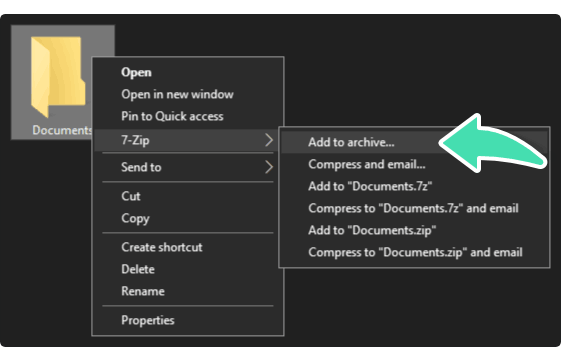
2. Select the 7z Archive Format, type “3000MB” in the Split field, and click OK.
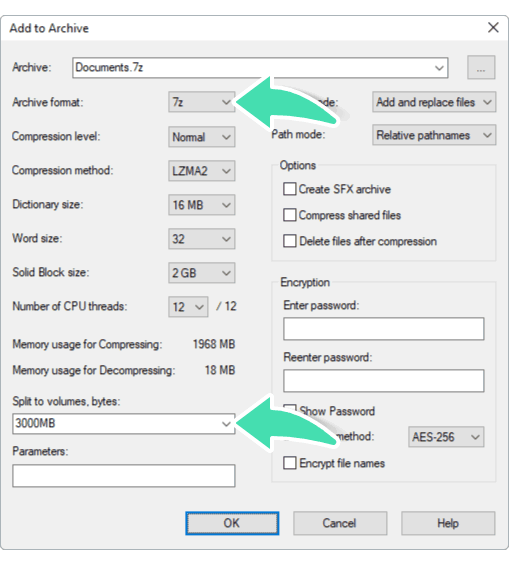
3. When processing has finished, you’ll find the ZIP file segments next to your Documents folder – ready to transfer!
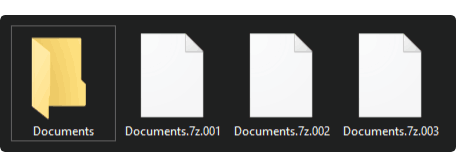
Splitting a ZIP File on Mac OSX
With Keka installed…
1. Locate your Documents folder.
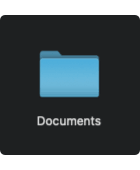
2. Open the Keka application.
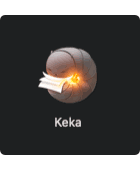
3. Select 7z Compression, and type “3GB” in the Split field.
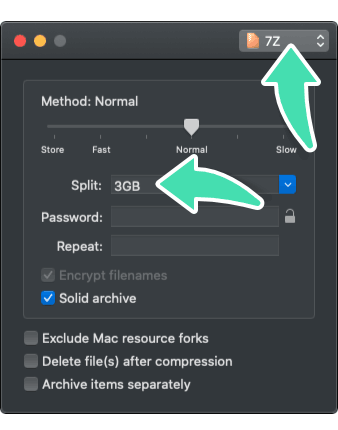
4. Drag-and-drop your Documents folder into the Keka window.
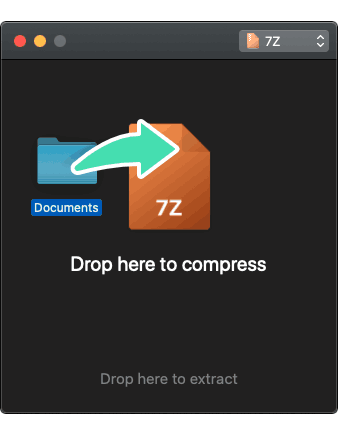
5. When processing has finished, you’ll find the ZIP file segments next to your Documents folder – ready to transfer!
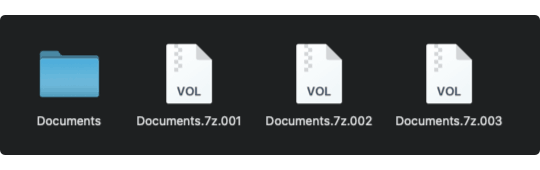
💬 Join the Discussion
If we've interested, informed or inspired you with this article, we'd love you to share your thoughts and opinions with us in the comments section below.
Previous Article
👈 Technical Tips
Next Article
Voice Recognition for Clinical Notes 👉
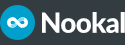
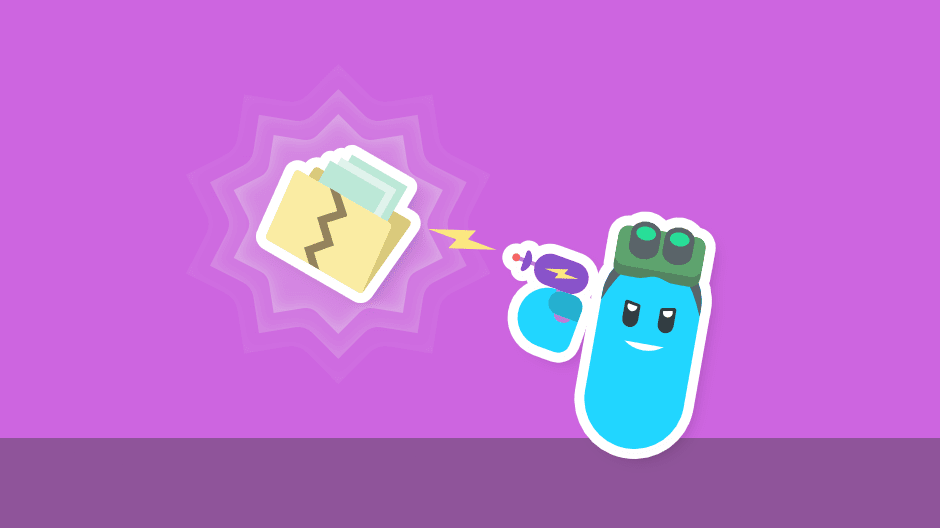
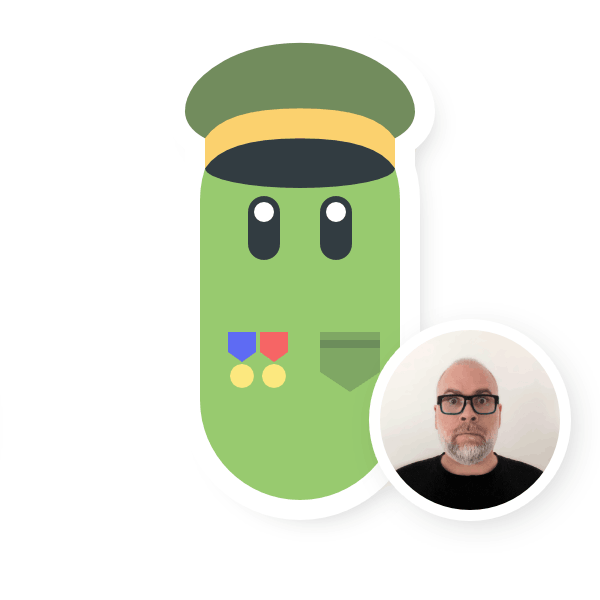




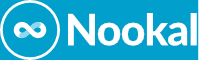









Comments